If you’ve ever found yourself frustrated by the ‘Storage Almost Full’ message on your iPhone, you’re not alone. Have you ever wondered how to manage and free up space on your device without sacrificing your favorite apps or photos?
In this guide, we’ll walk you through practical tips and strategies to help you optimize your iPhone storage efficiently. From decluttering your camera roll to utilizing cloud storage solutions, we’ve got you covered.
Get ready to take control of your device’s storage space and streamline your digital life.
Key Takeaways
- Regularly monitor storage usage to prevent unexpected space issues.
- Optimize photos and videos by deleting duplicates and using cloud storage.
- Manage app data and cache to improve performance and free up space.
- Utilize cloud storage solutions for increased capacity and file safety.
Assess Current Storage Usage
To understand how your iPhone storage is being utilized, access the settings and navigate to the Storage section. Here, you’ll find a detailed breakdown of what’s taking up space on your device. The ‘Storage’ section will show you a list of apps and the amount of storage each one is using. This information allows you to identify which apps are consuming the most space and decide whether you need to delete them or clear their data.
Moreover, within the ‘Storage’ section, you can also view how much space is being used by your photos, videos, messages, and other data. This breakdown enables you to pinpoint the largest storage hogs on your iPhone. By analyzing this data, you can make informed decisions on what to remove or manage to free up space efficiently.
Regularly checking your iPhone’s storage usage is important in maintaining good performance and ensuring you have enough space for new apps, photos, and updates. By staying informed about your storage consumption, you can prevent your device from running out of space unexpectedly.
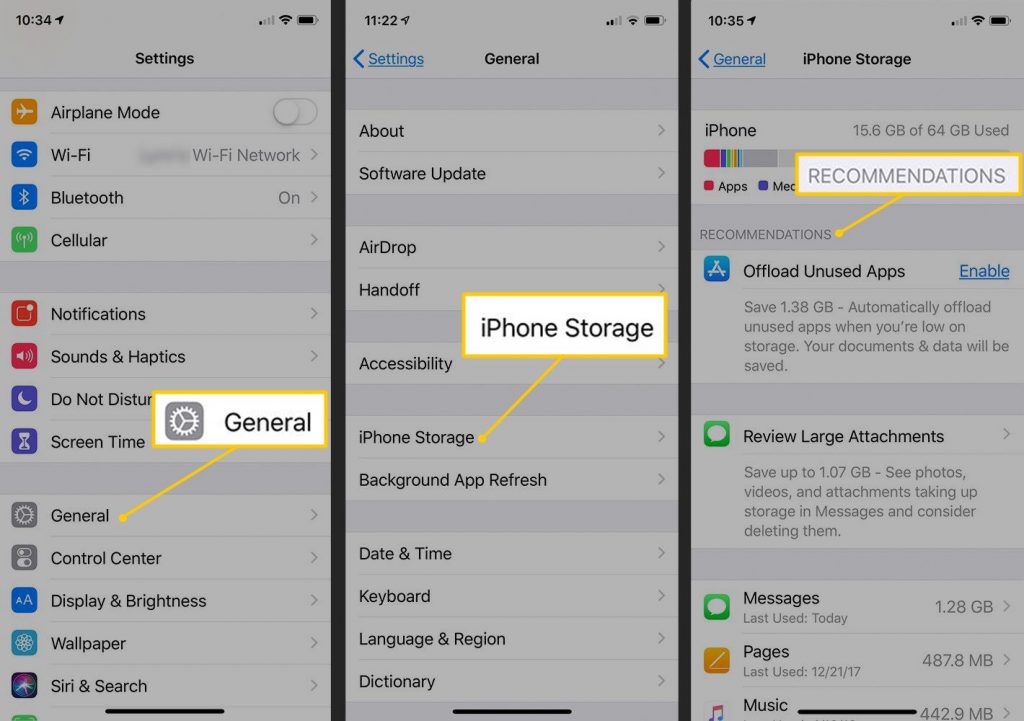
Optimize Photos and Videos
Check for large photo and video files hogging your iPhone’s storage space to effectively optimize your device.
Start by going to your Photos app and reviewing your media content. Delete any duplicates, blurry photos, or videos you no longer need. Transfer important photos and videos to cloud storage services like iCloud, Google Photos, or Dropbox to free up space on your device while still keeping them accessible.
Utilize the ‘Optimize iPhone Storage’ feature in Settings > Photos to store high-resolution photos and videos in the cloud and keep lower resolution versions on your device. This way, you can access the full-quality media when needed while saving storage space.
Consider using third-party apps like Gemini Photos to scan and remove unnecessary photos, screenshots, and videos automatically. Regularly go through your media library to keep only what’s essential, helping you maintain a clutter-free and optimized iPhone storage.
Manage App Data and Cache
Consider managing app data and cache on your iPhone to optimize storage space and improve device performance. Apps often store data and cache files that can accumulate over time, taking up valuable space on your device.
To address this, you can start by reviewing the storage usage of individual apps on your iPhone. Go to Settings, then General, and tap on iPhone Storage. From there, you can see a list of apps and the amount of storage each one is using. Identify apps that are taking up a considerable amount of space and consider deleting them if you no longer need them.
Additionally, some apps allow you to clear cache within the app itself. Look for this option in the settings of the specific app. Clearing the cache can free up space without losing essential data. For apps that don’t have this feature, you can delete and reinstall them to remove accumulated cache.
Utilize Cloud Storage Solutions
Explore the benefits of utilizing cloud storage solutions to efficiently manage your iPhone storage space and access your files from anywhere. Cloud storage offers a convenient way to store your photos, videos, documents, and other files securely without taking up space on your device. Here are three key reasons why you should consider using cloud storage:
- Increased Storage Capacity: By storing your files in the cloud, you can free up valuable space on your iPhone for apps and other essential data. Most cloud storage services offer a generous amount of free storage, with the option to purchase additional space if needed.
- Automatic Backup: Cloud storage solutions often come with automatic backup features, ensuring that your files are constantly backed up and safe in case your iPhone is lost, stolen, or damaged.
- Cross-Device Accessibility: With cloud storage, you can easily access your files from any device with an internet connection. This means you can view, edit, and share your documents and media files seamlessly across your iPhone, iPad, computer, or any other compatible device.
Adjust System Settings
To better manage your iPhone storage efficiently, optimizing system settings can help improve performance and storage capacity. Start by reviewing your app settings and adjusting those that use significant storage space. For example, you can limit the number of messages saved in messaging apps or reduce the cache size of social media platforms.
Additionally, managing your photo settings can free up a substantial amount of storage. Enable the ‘Optimize iPhone Storage’ option in Photos settings to store high-resolution photos and videos in iCloud while keeping smaller versions on your device.
Another useful tip is to regularly update your iOS software. Apple frequently releases updates that include performance improvements and bug fixes, which can help optimize your device’s storage usage. Also, consider disabling automatic app updates and app refresh in the background to prevent unnecessary data consumption and storage usage.
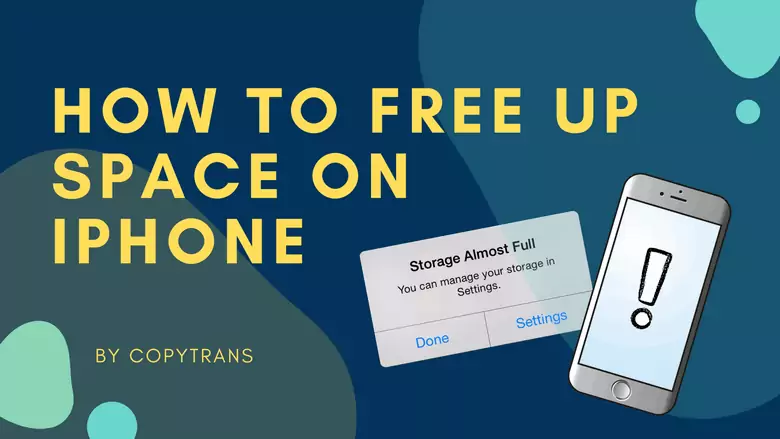
Conclusion
Congratulations on taking steps to manage and free up storage on your iPhone!
By evaluating your current usage, optimizing photos and videos, managing app data, utilizing cloud storage, and adjusting system settings, you have successfully decluttered your device.
Keep up with these practices regularly to make certain your iPhone stays organized and running smoothly.
With a little effort, you can enjoy a more streamlined and efficient user experience.