Have you noticed a peculiar stage light effect on your Macbook screen? It’s frustrating when your device’s display starts to flicker, resembling stage lights at a concert. This issue, commonly known as the stage light effect, has been reported by many Macbook users.
But fear not, for there is a fix! In this discussion, we will explore the causes behind this problem, identify the affected Macbook models, and guide you through the step-by-step process to resolve it.
Stay tuned to discover how you can bring back the clarity and functionality to your Macbook screen.
Identify the Macbook Models Affected
To determine which Macbook models are affected by the stage light effect, check the model number located on the bottom case or go to the ‘About This Mac’ section in the Apple menu. It’s important to identify if your Macbook is one of the affected models before proceeding with any fixes or solutions.
To check the model number on the bottom case, simply flip over your Macbook and locate the text on the underside. Look for a label that includes the words ‘Model’ or ‘Model Number.’ The model number will be a combination of letters and numbers, such as ‘A1708’ or ‘A2159.’
If you prefer to check the model number through the software, go to the Apple menu on the top left corner of your screen and click on ‘About This Mac.’ A window will appear with information about your Macbook, including the model name and year.
Once you have identified your Macbook model, you can then determine if it’s one of the models affected by the stage light effect. This information will be crucial in finding the appropriate fix or solution for your specific Macbook model.
Understand the Causes of the Stage Light Effect
The stage light effect on Macbook models is caused by a combination of hardware and design factors. This issue primarily affects the MacBook Pro models from 2016 onwards and is characterized by a backlighting problem near the display hinge, creating a stage-like appearance. Understanding the causes of this effect can help users better grasp the complexity of the issue.
| Hardware Factors | Design Factors | Combined Impact |
|---|---|---|
| Weak flex cables | Thinner display assembly | Increased stress on cables |
| Degradation over time | Inadequate support for cables | Cable failure |
| Inconsistent backlighting | Limited space for cable routing | Stage light effect |
| Loose or damaged connections | Poor thermal management | Display malfunction |
The weak flex cables used in these models, along with the thinner display assembly, contribute to increased stress on the cables. Over time, this can lead to cable failure, causing the stage light effect. Additionally, the design factors, such as inadequate support for the cables and limited space for cable routing, exacerbate the issue. The inconsistent backlighting, loose or damaged connections, and poor thermal management further contribute to the display malfunction.
Understanding the combination of hardware and design factors involved in the stage light effect on Macbook models is crucial in developing effective solutions and preventing future occurrences of this problem.
Related: Fixing Safari Notifications Interruption
Gather the Necessary Tools for the Fix
To gather the necessary tools for the fix, make sure you have the following items on hand:
- Small screwdriver set: This will be essential for opening up the MacBook and accessing the internal components. Make sure you have a set that includes different sizes and types of screwdrivers to accommodate various screws.
- Soldering iron: The stage light effect is often caused by a faulty backlight cable connection, which may require soldering to fix. Having a soldering iron and some soldering wire will allow you to reattach any loose or damaged connections.
- Heat gun: In some cases, the backlight cable itself may be damaged and need to be replaced. A heat gun can be used to carefully remove the old cable and install a new one without causing further damage.
- Tweezers: These will come in handy for handling small components and wires during the repair process. They provide better precision and control than using your fingers alone.
Having these tools readily available will ensure that you’re prepared to tackle the stage light effect issue on your MacBook.
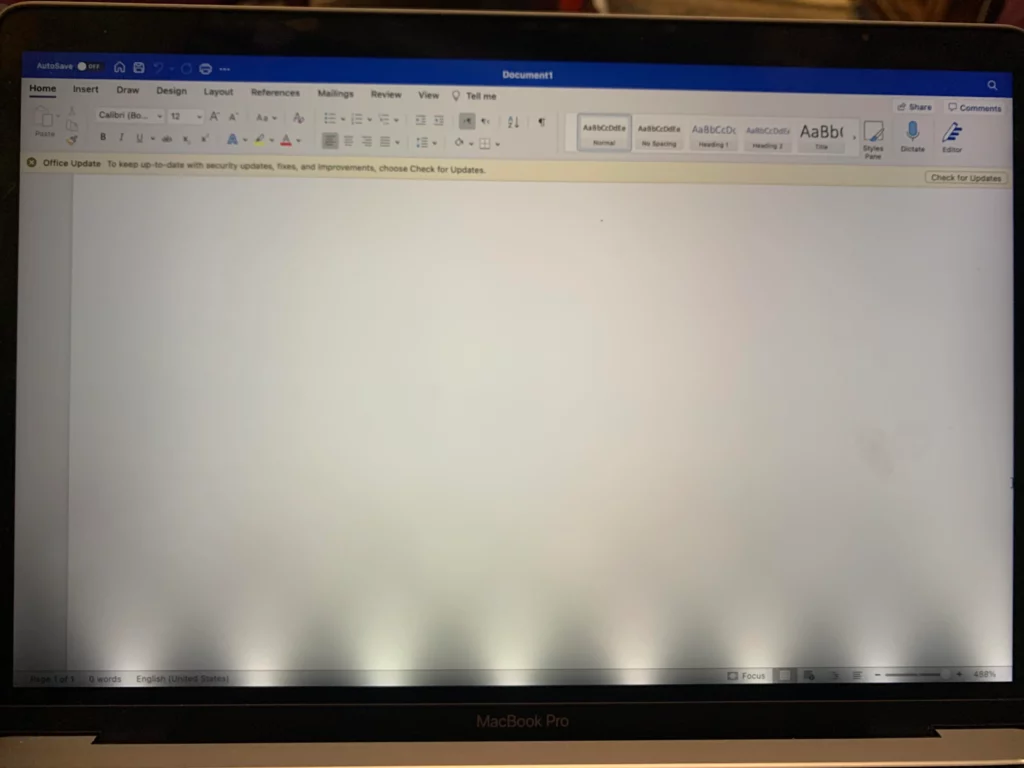
Follow Step-By-Step Instructions to Resolve the Issue
Now that you have all the necessary tools, it’s time to follow step-by-step instructions to resolve the stage light effect issue on your MacBook.
First, shut down your MacBook completely. Make sure it’s disconnected from any power source and peripherals.
Next, locate the screws on the bottom case of your MacBook. Using the screwdriver, carefully remove these screws and set them aside in a safe place.
Gently remove the bottom case to gain access to the display cables. Take extra care not to damage any other components while doing this.
Once you have access to the display cables, locate the backlight cable connector. Disconnect this cable by gently pulling it straight out. Leave it disconnected for about 30 seconds and then reconnect it firmly.
After reconnecting the cable, replace the bottom case of your MacBook and secure it with the screws.
Finally, power on your MacBook and check if the stage light effect issue has been resolved.
If the problem persists, it’s recommended to seek professional assistance.
Frequently Asked Questions
Is the Stage Light Effect a Common Issue Across All Macbook Models?
The stage light effect can occur on various MacBook models. It is a common issue that affects the display, causing uneven illumination at the bottom. Apple has acknowledged and offered repair programs for affected devices.
Can the Stage Light Effect Be Fixed Without Using Any Tools?
Yes, the stage light effect can be fixed without using any tools. You can try adjusting the screen hinge or updating your MacBook’s software. If that doesn’t work, contacting Apple Support may be necessary.
Is There a Temporary Solution to the Stage Light Effect Issue?
Yes, there is a temporary solution to the stage light effect issue. You can try adjusting the angle of your MacBook’s display or using a small piece of paper to create a wedge.
Are There Any Potential Risks or Side Effects Associated With the Fix?
Are there any potential risks or side effects with the fix? No, there shouldn’t be any risks or side effects if you follow the instructions properly. Just make sure to take necessary precautions and you should be good to go.
How Long Does the Stage Light Effect Fix Typically Last Before the Issue Reoccurs?
Typically, the stage light effect fix lasts for several months before the issue reoccurs. However, the longevity of the fix can vary depending on factors such as usage and the specific MacBook model.
Conclusion
In conclusion, by following the step-by-step instructions and gathering the necessary tools, you can effectively fix the stage light effect issue on affected MacBook models.
Understanding the causes of the problem is crucial in resolving it. By taking these actions, you can restore the proper functioning of your MacBook and eliminate the stage light effect.