The Apple Watch, renowned for its health monitoring tools such as heart rate monitoring, ECG measurements, and blood oxygen levels tracking, is a pinnacle of smartwatch technology. However, users often face the challenge of battery drain, which can hinder the full utilization of its features. This guide provides effective tips to fix Apple Watch battery drain and extend its battery life.
How to Fix Apple Watch Battery Drain
The key to resolving battery drain issues in your Apple Watch lies in adjusting various settings that impact battery consumption. Here are several strategies to help you achieve optimal battery performance.
Disable Always On Display on Apple Watch
The Always On display feature, while convenient, can significantly drain your battery. To disable it, go to your Apple Watch’s settings, select ‘Display & Brightness,’ and turn off the ‘Always On’ option. This simple step can prolong your battery life.
Turn Off Wake on Wrist Raise
Another feature that consumes battery is the ‘Wake on Wrist Raise.’ To turn it off, head to the ‘General’ settings on your Apple Watch, select ‘Wake Screen,’ and disable the ‘Wake on Wrist Raise’ feature. This prevents the screen from lighting up with every wrist movement.
Disable Wake Time
Reducing the wake time of your Apple Watch screen can also save battery. Go to ‘Wake Screen’ settings and adjust the ‘On Tap’ setting to a shorter time. This will ensure the screen isn’t active longer than necessary.
Disable Background App Refresh
Background App Refresh allows apps to update their content in the background, leading to more battery usage. To disable it, go to ‘General’ settings and turn off ‘Background App Refresh’ for apps that don’t require constant updates.
Reduce Apple Watch Brightness
Lowering the screen brightness can significantly save battery. Swipe up on your Apple Watch face to access the Control Center and adjust the brightness to a lower but comfortable level.
Turn on Workout Power Saving Mode
For fitness enthusiasts, turning on the ‘Workout Power Saving Mode’ can save battery during workouts. It disables the heart rate sensor during walking and running workouts. This setting can be found in the ‘Workout’ settings on your Apple Watch.
Related: Dynamic Island on iPhone 14 Explained
Turn Off Hey Siri
While convenient, the ‘Hey Siri’ feature can be a drain on your battery. Turn it off by going to the ‘Siri’ settings on your Apple Watch and disabling the ‘Listen for “Hey Siri”‘ option.
Turn on Reduce Motion to Limit Animations
Animations on your Apple Watch, though visually appealing, can drain the battery. Enable ‘Reduce Motion’ in the ‘Accessibility’ settings to limit these animations and save battery life.
Update watchOS on Your Apple Watch
Regular updates to watchOS can improve battery performance. To update, ensure your Apple Watch is charged and connected to Wi-Fi. Open the ‘Settings’ app, tap ‘General,’ then ‘Software Update,’ and follow the instructions to install any available updates.
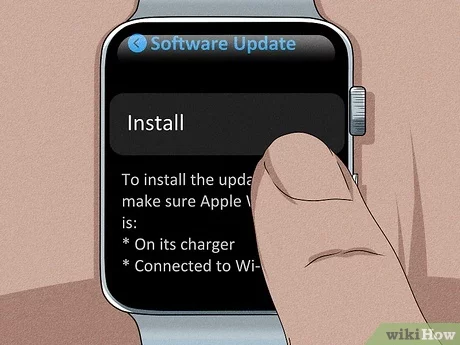
Update watchOS on Your iPhone
Updating watchOS through your iPhone is also a straightforward process. Open the Apple Watch app on your iPhone, tap ‘My Watch,’ go to ‘General,’ then ‘Software Update,’ and download any available updates.
Unpair Your Apple Watch
If battery issues persist, unpairing and re-pairing your Apple Watch can be a solution. Open the Apple Watch app on your iPhone, tap ‘My Watch,’ select your watch, tap the ‘i’ icon, and choose ‘Unpair Apple Watch.’ Follow the instructions to complete the process.
In conclusion, optimizing your Apple Watch settings can significantly fix battery drain issues. By implementing these tips, you can ensure your smartwatch functions efficiently throughout the day, allowing you to enjoy its advanced health monitoring and smart features without worrying about frequent charging.