Have you ever noticed pink edges on your iMac screen and wondered what could be causing this issue? Well, fear not, as there are several troubleshooting steps you can take to resolve this problem. In this discussion, we will explore some possible solutions and guide you through the process of troubleshooting pink edges on your iMac screen. So, let’s dive in and discover how you can get your screen back to its vibrant, pink-edge-free state.
Check for Software Updates
To troubleshoot pink edges on your iMac screen, the first step is to check for software updates. This is crucial because outdated software can often lead to display issues, including pink edges. Start by clicking on the Apple menu in the top left corner of your screen and selecting “System Preferences.” From there, click on “Software Update” to check for any available updates. If there are updates available, make sure to install them promptly.
In addition to updating your software, it is important to verify the compatibility of your graphics card. Check the specifications of your iMac model to ensure that your graphics card is supported. If your graphics card is not compatible, it may cause display issues such as pink edges.
Furthermore, it is essential to check for any third-party software conflicts that could be causing the pink edges on your iMac screen. Some applications may not be fully compatible with your iMac or may conflict with other software, leading to display problems. To check for conflicts, try running your iMac in Safe Mode, which disables all third-party software. If the pink edges disappear in Safe Mode, it indicates that a third-party software is causing the issue.
Related: Choosing the Best Apple Watch Ultra for Small Wrists
Adjust Display Settings
After checking for software updates and ensuring compatibility of your graphics card, the next step in troubleshooting pink edges on your iMac screen is to adjust the display settings. This can help resolve color issues and improve the overall appearance of your screen. Here are three ways you can adjust the display settings to fix the pink edges:
- Calibrating colors: Use the built-in color calibration tool on your iMac to adjust the color balance, brightness, and contrast settings. This will ensure that the colors on your screen are accurate and vibrant, without any pink tints.
- Changing screen resolution: Sometimes, using the wrong screen resolution can cause pink edges or other display problems. Go to the Display settings in System Preferences and experiment with different resolutions until you find one that eliminates the pink edges.
- Adjusting color profiles: Your iMac offers different color profiles to choose from. Try switching to a different color profile and see if it resolves the pink edge issue. You can access the color profile options in the Display settings.
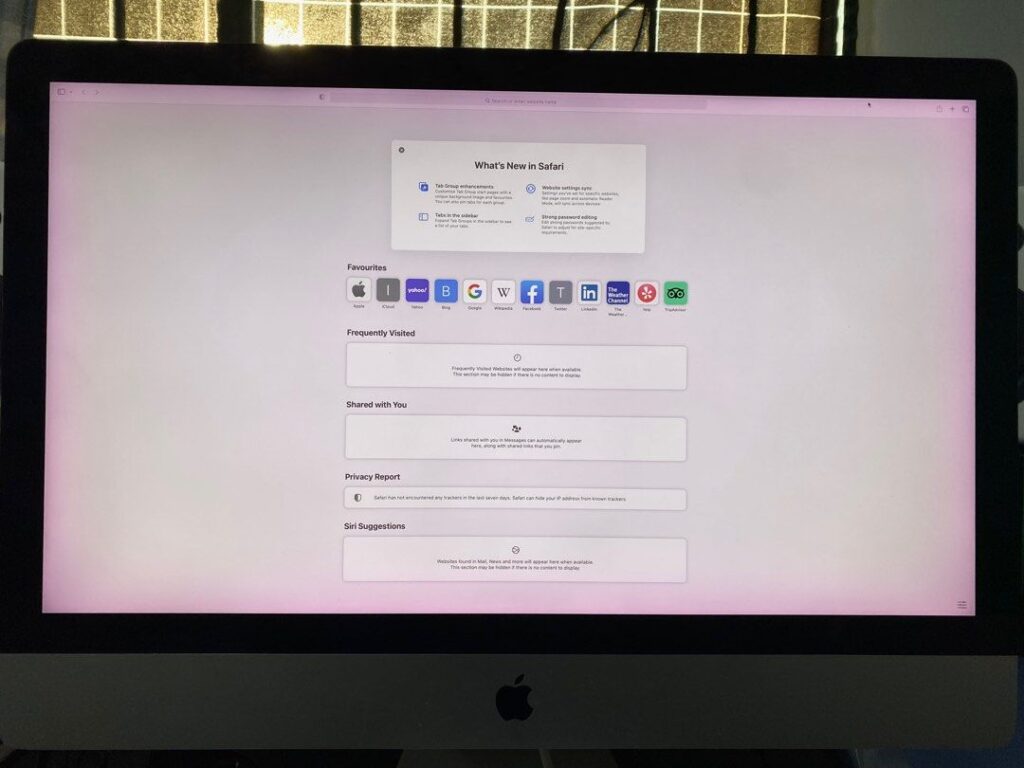
Reset NVRAM/PRAM
If you are still experiencing pink edges on your iMac screen after adjusting the display settings, the next step is to reset the NVRAM/PRAM. This can help resolve any issues related to the display’s color calibration and eliminate the pink edges. Resetting the NVRAM/PRAM is a simple process that can be done by following these steps:
- Shut down your iMac.
- Turn on your iMac and immediately press and hold the Command (⌘), Option, P, and R keys together.
- Keep holding the keys until you hear the startup sound for the second time.
- Release the keys and allow your iMac to start up normally.
Once the NVRAM/PRAM is reset, your iMac will recalibrate its colors and settings, which can help eliminate any pink edges on the screen. If the pink edges persist even after resetting the NVRAM/PRAM, it is recommended to check for any hardware issues. This can involve inspecting the display connections or contacting Apple Support for further assistance. By troubleshooting both the software and hardware aspects, you can ensure a smooth and optimal display experience on your iMac.
Test With a Different Cable or Port
After resetting the NVRAM/PRAM, if the pink edges on your iMac screen still persist, the next step is to test with a different cable or port. Sometimes, the issue lies with the cable itself, or the port may be faulty. By trying a different cable or port, you can determine if the problem is with the connection.
Here are three things to consider when testing with a different cable or port:
- Check cable compatibility: Ensure that the cable you are using is compatible with your iMac model. Different iMac models may require different types of cables, such as Thunderbolt or HDMI. Using an incompatible cable can cause display issues, including pink edges.
- Try a different display port: If you are using an adapter or converter to connect your iMac to an external display, try using a different display port. Sometimes, the port you are currently using may be causing the pink edges. Switching to a different port can help eliminate this possibility.
- Inspect the cable for damage: Examine the cable for any signs of damage, such as frayed wires or bent connectors. A damaged cable can interfere with the signal transmission, resulting in display problems. If you notice any damage, replace the cable with a new one.
Testing with a different cable or port can help identify whether the issue lies with the connection or if there is a deeper problem with your iMac.
Contact Apple Support for Further Assistance
To resolve the issue with pink edges on your iMac screen, the next step is to contact Apple Support for further assistance. While troubleshooting common software issues can be helpful, sometimes the problem requires expert guidance. Apple Support has a team of knowledgeable technicians who can provide personalized assistance and guide you through the steps to perform a factory reset on your iMac if necessary.
Performing a factory reset can help resolve software-related issues that may be causing the pink edges on your screen. This process will erase all data on your iMac, so it’s important to back up your files before proceeding. To perform a factory reset, start by shutting down your iMac. Then, press and hold the Command and R keys while turning on your computer. This will boot your iMac into Recovery Mode. From there, you can choose the option to reinstall macOS, which will erase your iMac’s hard drive and install a fresh copy of the operating system.
If you’re unsure about performing a factory reset or need further assistance, contacting Apple Support is your best option. They can provide step-by-step instructions tailored to your specific iMac model and guide you through the process to resolve the pink edges on your screen.
Conclusion
In conclusion, troubleshooting pink edges on an iMac screen can be resolved by following a few steps. Start by checking for software updates and adjusting display settings. If the issue persists, try resetting NVRAM/PRAM and testing with a different cable or port. If none of these solutions work, it is recommended to contact Apple Support for further assistance.