Are you tired of stumbling upon websites written in languages you can’t understand? Well, fear not, because Safari has got your back with its handy Page Translate feature. By unlocking the power of this feature, you can effortlessly navigate through foreign webpages without feeling lost in translation. But how exactly does it work? Stay tuned as we unravel the secrets behind Safari’s Page Translate feature, and discover how you can effortlessly explore the vast realm of the internet, regardless of the language barrier.
Enabling the Safari Page Translate Feature
To enable the Safari Page Translate feature, simply follow these quick and easy steps. First, open the Safari browser on your device. Then, go to the website you want to translate. Once you are on the webpage, look for the translate icon in the address bar. It will be represented by a small globe icon. Click on the icon, and a drop-down menu will appear with the translation options. Choose the language you want the webpage to be translated into, and Safari will automatically translate the page for you.
Exploring the benefits of the Safari Page Translate feature, it allows you to read websites in different languages without the need for a separate translation app or tool. This is especially useful when browsing foreign websites or reading articles in a language you are not familiar with. It saves you time and effort by providing instant translations within the browser itself.
However, there may be some common issues that you may encounter while using the Safari Page Translate feature. One such issue is inaccurate translations. Although Safari does its best to provide accurate translations, it may not always be perfect. Another issue is that some websites may not be compatible with the translation feature, and the translate icon may not appear in the address bar.
Navigating to a Webpage in a Different Language
When you come across a webpage in a different language, easily navigate to it using the Safari Page Translate feature. With this feature, you can quickly access the content of the webpage without the need for manual translation or switching to a different browser. To begin, simply open the webpage in Safari on your iOS device. Once the page loads, a prompt will appear at the top of the screen, offering to translate the page to your preferred language. Tap on the prompt, and Safari will automatically translate the entire webpage for you.
The Safari Page Translate feature allows you to select your preferred language for automatic webpage translation. When the prompt appears, you can choose from a list of available languages. This ensures that the translated content is displayed in a language that you are comfortable with, making it easier for you to understand and navigate the webpage.
However, it is important to note that there may be challenges with the accurate translation of complex webpages. The Safari Page Translate feature uses machine learning to translate the content, and while it does a commendable job with simple text, it may struggle with more complex language structures or technical terms. In such cases, the translated content may not be as precise or accurate as desired. It is always recommended to exercise caution and verify the translated content when navigating webpages in different languages.
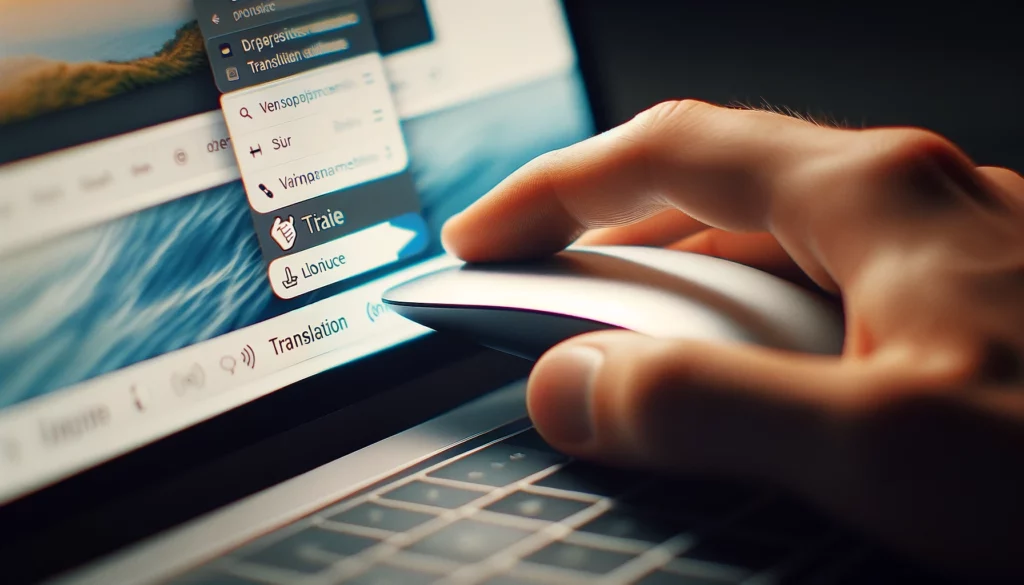
Translating the Webpage Automatically
Have you ever wondered how to automatically translate a webpage in Safari? Well, you’re in luck! Safari’s page translate feature allows you to effortlessly translate webpages into your preferred language. This can be incredibly beneficial for those who frequently visit websites in different languages, as it eliminates the need for manual translation. Let’s take a look at the benefits of using automatic webpage translation and how to troubleshoot common issues with Safari’s page translate feature.
Related: Apple iPhone 12 Pro Vs iPhone 15 Pro Specifications
| Benefits of Using Automatic Webpage Translation | Troubleshooting Safari’s Page Translate Feature |
|---|---|
| 1. Saves time and effort | 1. Ensure that you have the latest version of Safari installed. |
| 2. Enhances accessibility for non-native speakers | 2. Check your internet connection to ensure it’s stable. |
| 3. Allows for seamless browsing across different languages | 3. Disable any ad-blockers or content blockers that may interfere with the translation process. |
| 4. Helps with understanding foreign content | 4. Clear your browser cache and cookies to resolve any potential conflicts. |
Manually Translating a Specific Section of the Webpage
If you want to translate a specific section of a webpage in Safari, simply highlight the text and use the built-in translation feature. But what if the section you want to translate contains more than just text? Don’t worry, Safari has got you covered. In addition to translating text, Safari also offers the ability to translate images and audio.
When you come across an image or audio file on a webpage that you want to understand, simply right-click on it and select the “Translate” option from the context menu. Safari will then use its translation feature to provide you with a translated version of the image or audio. This can be particularly useful when you encounter foreign language captions on images or when you want to understand the meaning of an audio clip in a different language.
With Safari’s built-in translation feature, you can easily translate not only text but also images and audio on a webpage. This allows you to get a comprehensive understanding of the content, making it easier for you to navigate and interact with websites in different languages. So go ahead and explore the web with confidence, knowing that Safari has your back when it comes to translating specific sections of a webpage.
Customizing the Translation Settings
To further enhance your translation experience in Safari, you can easily customize the translation settings to suit your preferences. Here’s how you can make the most out of this feature:
- Exploring different language options:
- Safari offers a wide range of language options for translation. You can explore and select the languages that you frequently encounter while browsing the web. This way, you can have instant translations in the languages that matter to you.
- Adjusting translation preferences:
- Safari allows you to adjust the translation preferences according to your needs. You can choose whether you want the browser to automatically translate webpages or if you prefer to manually trigger the translation. Additionally, you can specify whether you want Safari to always translate specific languages or websites.
- Customizing the translation appearance:
- Safari also gives you the ability to customize how translated text appears on the webpage. You can adjust the font, font size, and color to make the translated text more legible and visually appealing.
Conclusion
In conclusion, the Safari Page Translate feature is a handy tool for browsing webpages in different languages. By enabling the feature, users can automatically translate entire webpages or manually translate specific sections. The ability to customize translation settings adds further convenience. With Safari’s built-in translation feature, language barriers become less of an obstacle while exploring the internet.