Are you tired of being constantly blinded by a blindingly bright spot on your iPhone screen? Well, fret not, because there are a few simple tips and fixes that can help you resolve this annoying issue. From adjusting your display settings to cleaning the screen, and even resetting your iPhone, you have options to explore. But don’t stop here, because there’s more to uncover about solving this problem and getting back to enjoying your iPhone’s screen in all its glory. So, let’s dive in and discover the solutions that await you.
Key Takeaways
- Stuck pixels are a common cause of a bright spot on an iPhone screen, which can be due to manufacturing defects or physical damage.
- Screen replacement should be done carefully and by reputable technicians to avoid a bright spot issue.
- Adjusting display settings such as brightness and color filters can help reduce the visibility of a bright spot.
- Regularly cleaning the iPhone screen using a microfiber cloth can troubleshoot certain issues and maintain screen functionality.
Common Causes of a Bright Spot
One common cause of a bright spot on your iPhone screen is a stuck pixel. This occurs when a pixel gets “stuck” in a particular color, resulting in a bright spot that stands out on your screen. Stuck pixels can be caused by a variety of factors, including manufacturing defects or physical damage to the screen.
If you have recently had a screen replacement done on your iPhone, it is possible that the bright spot is a result of this. During the replacement process, the screen could have been mishandled or improperly installed, leading to damage that affects the display. In such cases, it is recommended to contact the service provider or technician who performed the replacement to address the issue.
Screen damage is another potential cause of a bright spot on your iPhone screen. If your device has been dropped or subjected to any kind of impact, it is possible that the screen has been damaged, resulting in a bright spot. In this situation, the only solution may be to replace the screen entirely.
To avoid encountering this issue in the future, it is important to handle your iPhone with care and avoid exposing it to situations where it could be damaged. Additionally, ensure that any screen replacements are done by reputable technicians using high-quality replacement parts.
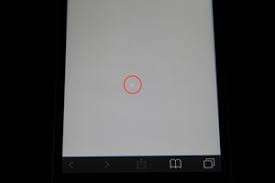
Adjusting Display Settings
To adjust the display settings on your iPhone, follow these steps. First, go to the “Settings” app on your home screen and tap on “Display & Brightness.” Here, you can adjust the brightness level by dragging the slider to your desired level. If you notice a bright spot on your screen, you can also try calibrating the display. To do this, go to “Settings” and tap on “Accessibility.” Then, select “Display & Text Size” and toggle on the “Display Accommodations” option. From there, tap on “Color Filters” and choose the “Color Tint” option. Adjust the intensity and hue sliders until the bright spot becomes less noticeable.
If adjusting the display settings doesn’t resolve the issue, it may be necessary to consider a screen replacement. A bright spot on the screen could be caused by a physical defect or damage to the display. In this case, it’s best to contact Apple Support or visit an authorized service center to have your iPhone examined and repaired. Keep in mind that screen replacements are typically not covered under warranty, so there may be a cost involved. Nonetheless, it’s important to address the issue promptly to ensure optimal viewing experience on your iPhone.
Related: Anticipated Features and Release Date of the 2024 Macbook Pro
Cleaning the Screen
To keep your iPhone screen in top condition, it is important to regularly clean it using a microfiber cloth. Over time, the screen can accumulate dirt, fingerprints, and smudges, which can affect its visibility and performance. Cleaning the screen not only enhances its appearance but also helps to maintain its functionality.
Before you start cleaning, make sure to turn off your iPhone and disconnect any charging cables. This will prevent any accidental damage to the device. Gently wipe the screen using a microfiber cloth in a circular motion. Avoid using harsh chemicals or abrasive materials as they can scratch the screen.
If you have a screen protector on your iPhone, it is important to clean it as well. Remove the screen protector and clean it separately using a microfiber cloth. Once it is clean, reapply it to your iPhone following the manufacturer’s instructions.
Regularly cleaning your iPhone screen can also help troubleshoot certain issues. If you notice a bright spot on your screen, try cleaning it first to see if it resolves the issue. If the problem persists, you can try other troubleshooting methods or consult an authorized technician for further assistance.
Resetting the Iphone
If cleaning the screen does not resolve the issue with the bright spot on your iPhone, the next step is to reset the device. Resetting your iPhone can help fix software-related problems that may be causing the bright spot. Before resetting, make sure to back up your data to avoid losing any important information.
To reset your iPhone, follow these steps:
| Troubleshooting Techniques | Software Updates |
|---|---|
| 1. Restart your iPhone by holding down the power button until the “Slide to power off” option appears. Slide to power off, then turn on your iPhone again. | 1. Check for available software updates by going to Settings > General > Software Update. If an update is available, download and install it. |
| 2. Reset all settings by going to Settings > General > Reset > Reset All Settings. This will not erase your data but will reset your preferences and settings. | 2. Reset your iPhone to factory settings by going to Settings > General > Reset > Erase All Content and Settings. This will erase all data on your iPhone, so make sure to back up your data beforehand. |
| 3. Restore your iPhone using iTunes by connecting it to your computer, opening iTunes, and selecting your iPhone. Click on “Restore iPhone” and follow the instructions. | 3. If the issue persists, contact Apple Support or visit an Apple Store for further assistance. |
Resetting your iPhone can often resolve software-related issues that may be causing the bright spot on your screen. If the problem still persists after resetting, it is recommended to seek professional help from Apple Support or visit an Apple Store for further assistance.
Seeking Professional Help
If the bright spot on your iPhone screen persists after attempting troubleshooting techniques and resetting the device, it’s time to seek professional assistance from Apple Support or visit an Apple Store. While you may have tried various methods to fix the issue on your own, sometimes it requires the expertise of trained professionals to resolve it.
One option to consider is getting a screen replacement. If the bright spot is caused by a physical defect or damage to the screen, replacing it with a new one may be necessary. Apple Support can guide you through the process and provide you with the necessary steps to get your screen replaced.
Another possible solution is to update your device’s software. Apple regularly releases software updates that address various issues, including screen-related problems. By updating your iPhone’s software, you may be able to fix the bright spot issue without the need for a screen replacement.
To seek professional help, you can contact Apple Support through their website or call their customer service hotline. Alternatively, you can visit an Apple Store near you to get in-person assistance from Apple’s trained technicians. They will be able to diagnose the issue and recommend the best course of action to resolve it.
Conclusion
In conclusion, if you are experiencing a bright spot on your iPhone screen, there are several tips and fixes you can try. Adjusting the display settings, cleaning the screen, and resetting the iPhone are some common solutions. If these do not work, seeking professional help is recommended. By following these steps, you can resolve the issue and enjoy a clear and vibrant screen on your iPhone.
good