Are you tired of dealing with the frustration of your iPhone not charging properly?
Picture this: you plug in your phone before going to bed, only to wake up in the morning with a battery level just as low as before.
It’s a scenario that many iPhone users have experienced, but fear not, because there are simple troubleshooting steps you can take to fix this issue.
So, if you’re ready to discover the solutions to your iPhone charging problems, keep reading to uncover the secrets that will have your device powered up in no time.
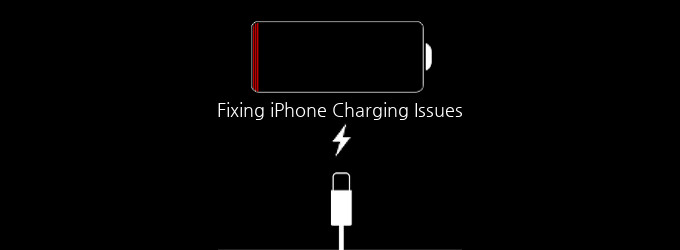
Checking the Charging Cable
To troubleshoot iPhone charging issues, start by checking the charging cable. The charging cable is an essential component to ensure proper charging of your iPhone. Begin by examining the cable for any visible damage or fraying. If you notice any signs of wear and tear, it’s crucial to replace the cable as it may not provide a reliable connection.
Next, check the USB end of the cable for any debris or dirt that may be obstructing the charging port. Use a soft brush or compressed air to clean out any particles that could hinder the charging process.
Additionally, try using a different charging cable to see if the issue persists. Sometimes, the problem lies with a faulty cable rather than the iPhone itself. If an alternate cable charges your iPhone without any problems, it indicates that the original cable needs to be replaced.
Furthermore, ensure that the charging cable is securely plugged into both the iPhone and the power source. Sometimes, a loose connection can hinder the charging process. Disconnect and reconnect the cable to ensure a proper and secure fit.
Inspecting the Charging Port
Examine the charging port of your iPhone to ensure there are no obstructions or damage that could interfere with the charging process. Here are four things to check when inspecting the charging port:
- Look for any dirt, lint, or debris: Over time, dust and lint can accumulate in the charging port, preventing a proper connection. Use a flashlight to carefully inspect the port and remove any visible obstructions.
- Check for physical damage: Inspect the charging port for any signs of physical damage such as bent pins, corrosion, or loose connectors. If you notice any damage, it may be necessary to seek professional assistance or replace the charging port.
- Clean the charging port: If there are no visible obstructions or damage, gently clean the charging port using a soft, dry toothbrush or a compressed air canister. This can help remove any hidden debris that may be hindering the charging process.
- Test with a different cable and charger: To rule out the possibility of a faulty cable or charger, try using a different one. If your iPhone charges successfully with a different cable or charger, then the issue may lie with your original accessories.
Restarting Your Iphone
If you have completed the inspection of the charging port and still continue to experience iPhone charging issues, the next step is to restart your iPhone. Restarting your iPhone can help resolve various software-related issues that may be causing charging problems. It’s a simple yet effective troubleshooting step that can often fix the issue without any further intervention.
Related: iPhone Not Charging When Connected to Power
To restart your iPhone, you can follow these steps:
- Press and hold the power button (also known as the sleep/wake button) until you see the power off slider appear on the screen.
- Slide the power off slider from left to right to turn off your iPhone.
- Once your iPhone is completely turned off, press and hold the power button again until the Apple logo appears on the screen.
- Release the power button and wait for your iPhone to restart.
After your iPhone restarts, try charging it again and see if the issue has been resolved. If not, there may be other underlying issues that require further troubleshooting or professional assistance.
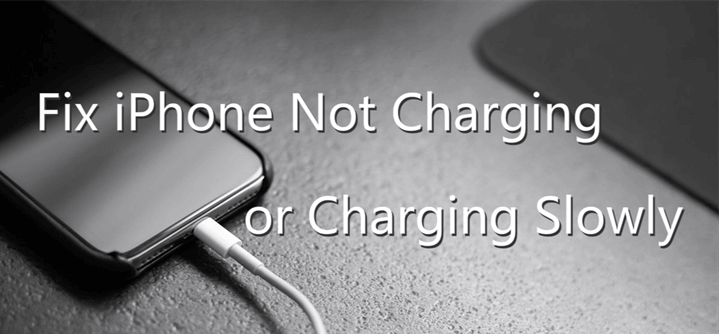
Resetting Your Iphone Settings
If you’re still experiencing iPhone charging issues after restarting your device, the next step is to reset your iPhone settings. Resetting your iPhone settings can help resolve software-related issues that may be causing charging problems. Here are four steps to guide you through the process:
- Go to the ‘Settings’ app on your iPhone.
- Scroll down and tap on ‘General.’
- Scroll down again and tap on ‘Reset.’
- Finally, tap on ‘Reset All Settings.’
By resetting your iPhone settings, you’ll restore all the default settings without deleting any of your data. This can help eliminate any misconfigurations or conflicts that might be affecting your device’s charging capability.
After the reset, you may need to reconnect to your Wi-Fi network, reconfigure your privacy and security settings, and set up your preferences again. However, it’s important to note that this process won’t delete any of your personal data like photos, messages, or apps.
If your iPhone is still not charging properly after resetting your settings, it may be time to consider seeking professional assistance or contacting Apple Support for further troubleshooting options.
Frequently Asked Questions
Why Is My Iphone Not Charging Even Though I Have Tried Multiple Charging Cables?
Your iPhone may not be charging even after trying different cables. It could be due to a faulty charging port or a software issue. Consider seeking professional assistance to diagnose and resolve the problem.
What Should I Do if My Iphone Charges Intermittently or Charges Very Slowly?
If your iPhone charges intermittently or charges very slowly, try cleaning the charging port, using a different charging cable or adapter, and restarting your device. If the issue persists, contact Apple Support for further assistance.
Can I Use a Wireless Charger to Charge My Iphone, and if So, What Are the Potential Issues I May Encounter?
Yes, you can use a wireless charger to charge your iPhone. However, there are potential issues such as slower charging speed and compatibility problems with certain charger models.
Is It Safe to Charge My Iphone Overnight, or Should I Unplug It Once It Reaches 100%?
It’s safe to charge your iPhone overnight, but it’s recommended to unplug it once it reaches 100%. Leaving it plugged in can overheat the battery and potentially shorten its lifespan.
Why Does My Iphone Battery Drain Quickly Even After I Have Fully Charged It?
Your iPhone battery may drain quickly even after fully charging due to background app refresh, excessive brightness, push email, or a faulty battery. Adjust settings and consider getting the battery checked.
Conclusion
In conclusion, troubleshooting iPhone charging issues can be resolved by following simple steps.
Start by checking the charging cable for any damage or fraying.
Next, inspect the charging port for any debris or dirt that may be blocking the connection.
If the issue persists, try restarting your iPhone.
Lastly, resetting your iPhone settings can also help resolve any charging problems.
By following these steps, you can ensure a smooth and uninterrupted charging experience for your iPhone.