If you’re worried about the complexity of activating stolen device protection on your iPhone, fear not; the process is simpler than you might think. By following a few straightforward steps, you can fortify your device against potential theft and unauthorized access.
From setting up additional security measures to navigating your iPhone settings, ensuring your device’s safety is within reach. Take the initial steps towards safeguarding your iPhone by acquainting yourself with the essential features in iOS 17.3 that can provide an added layer of security to your valuable device.
Key Takeaways
- Enable biometric authentication like Face ID for added security layers.
- Configure Find My and Significant Locations for enhanced iPhone protection.
- Activate Stolen Device Protection feature with security delays for sensitive actions.
- Implement Two-Factor Authentication to boost Apple ID security effectively.
Importance of Stolen Device Protection
Stolen Device Protection is an essential safeguard against unauthorized access to your personal data and theft, especially in the face of emerging security threats like shoulder surfing. With the rise of shoulder surfing incidents, where criminals can steal passcodes by simply looking over your shoulder, having robust protection mechanisms in place becomes crucial.
Biometric authentication, such as Face ID or Touch ID, adds an extra layer of security, but it’s important to complement it with security settings like setting up a passcode and activating features like Find My app. Thieves can exploit vulnerabilities like Emergency SOS mode on stolen devices, making it imperative to have comprehensive protection measures in place.
Setting Up Two-Factor Authentication
To enhance the security of your Apple ID and personal information, set up two-factor authentication easily through your Apple ID settings. Two-factor authentication adds an extra layer of security by requiring a secondary verification method, such as receiving a verification code on a trusted device or phone number.
This process reduces the risk of unauthorized access to your Apple ID and personal information, making it a crucial step in securing your account and activating Stolen Device Protection. By enabling two-factor authentication, you significantly increase the security of your Apple ID and add an additional safeguard against potential threats.
Make sure to follow the simple steps provided by Apple to set up this feature and enjoy the peace of mind that comes with knowing your information is well-protected through this added security measure.
Configuring Passcode and Biometric Security
You should set up a strong passcode or utilize biometric security features like Face ID or Touch ID to enhance the security of your iPhone against unauthorized access. Configuring a device passcode is crucial for securing your device, while biometric authentication adds an extra layer of protection.
By enabling these security measures, you can safeguard your personal data and prevent unauthorized users from accessing your iPhone. Additionally, setting up Significant Locations allows your device to recognize familiar places, further enhancing security. This step is essential in the stolen device protection section of your iPhone settings.
Activating Find My and Significant Locations
Configuring a strong passcode or utilizing biometric security features like Face ID or Touch ID is crucial for enhancing your iPhone’s security against unauthorized access, leading to the activation of Find My and Significant Locations for added protection.
Find My must be activated on your device to enable Stolen Device Protection. Significant Locations feature tracks frequently visited places, aiding in determining if your device is in a familiar place. By activating both Find My and Significant Locations, you enhance your stolen device protection significantly.
These features work together to provide an added layer of security in case of loss or theft. To activate Find My and Significant Locations, go to your iPhone settings and turn on these features.
Enhancing your device’s security through these steps is essential to protect your personal data and prevent unauthorized access. Stay vigilant and make the most of these security features to keep your iPhone safe.
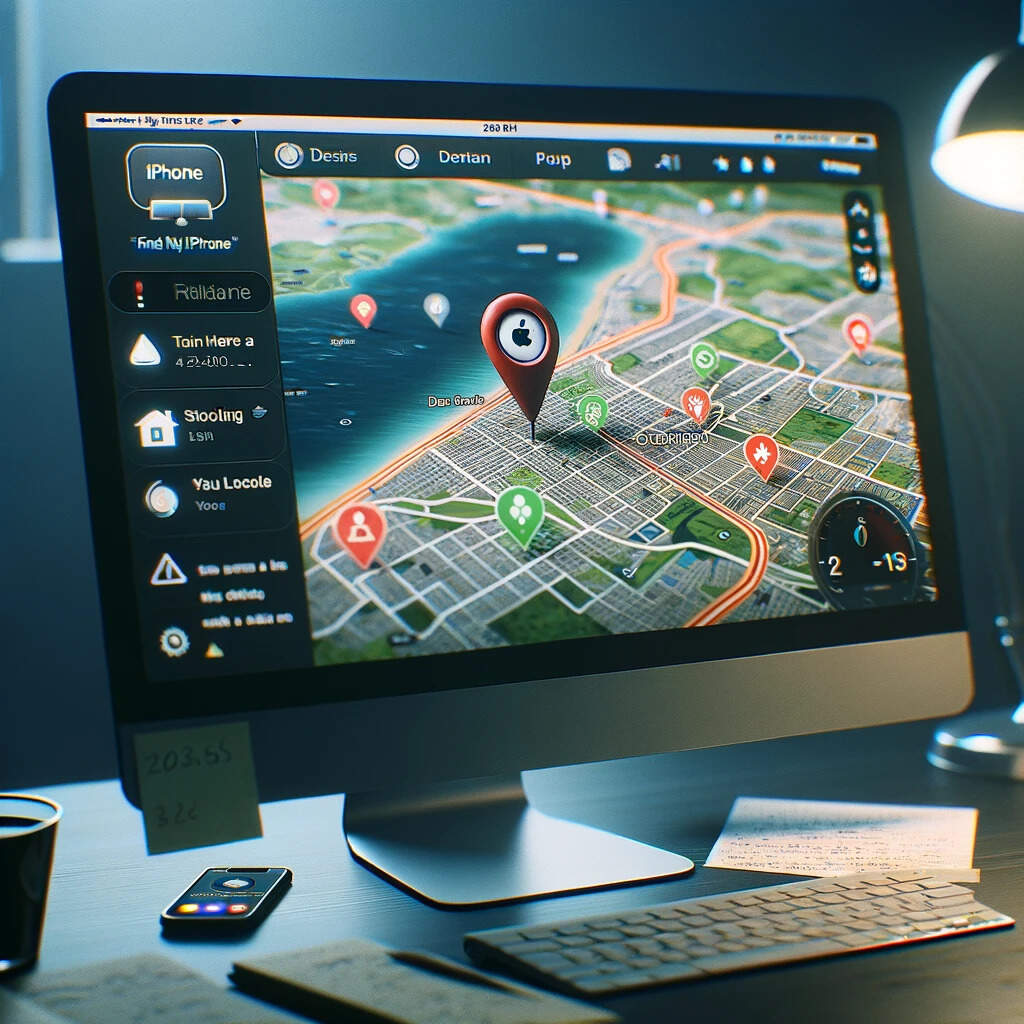
Enabling Stolen Device Protection Feature
Enhance your iPhone’s security by activating the Stolen Device Protection feature, requiring biometric authentication for added protection. In the unfortunate event of your device being stolen, this feature adds a crucial security delay for sensitive actions, such as changing your Apple ID password.
By turning on the Stolen Device Protection feature, you ensure that unauthorized access is deterred, safeguarding your personal data effectively. Remember, it’s essential to activate this feature before your device is lost or stolen to maximize its protective benefits.
Access this feature easily in your Settings under Face ID & Passcode, enabling you to toggle it on or off as needed. With biometric authentication like Face ID or Touch ID in place, you can rest assured that your device’s security is significantly reinforced, providing an additional layer of defense in unfamiliar locations.
Prioritize your device’s security by taking advantage of the Stolen Device Protection feature today.
Conclusion
Now that you have activated the Stolen Device Protection feature on your iPhone, your device is better safeguarded against theft and unauthorized access.
By following the outlined steps and ensuring your security settings are up-to-date, you can have peace of mind knowing that your personal data is secure.
Stay proactive and stay safe with these added security measures in place.