Have you ever wondered how to transform your favorite videos into fun and shareable GIFs right from your iPhone? With the advancements in technology, turning videos into GIFs has become easier than ever. In this discussion, we will explore the step-by-step process of converting videos into GIFs on your iPhone. Whether you want to create a funny reaction GIF or capture a memorable moment, this guide will provide you with all the necessary information to unleash your creativity. So, let’s dive in and discover how you can transform your videos into captivating GIFs on your iPhone.
Download a GIF Conversion App
To download a GIF conversion app on your iPhone, simply head to the App Store and search for a reliable and user-friendly app that suits your needs. There are numerous benefits of using GIFs in digital marketing. They are eye-catching, engaging, and can convey a message effectively in a short amount of time. GIFs can help you grab the attention of your target audience and make your content more shareable on social media platforms. When using GIFs in social media marketing, it is important to follow some best practices. Firstly, choose GIFs that are relevant to your brand and the message you want to convey. Secondly, keep your GIFs short and concise to maintain the viewer’s interest. Thirdly, optimize your GIFs for mobile devices to ensure they load quickly and display properly. Lastly, don’t overuse GIFs in your content. Use them strategically to enhance your marketing efforts and avoid overwhelming your audience. By downloading a GIF conversion app, you can easily create and incorporate GIFs into your digital marketing strategy.
Import Your Video Into the App
You can easily import your video into the app by selecting the ‘Import‘ option from the app’s main menu. Once you have chosen the video you want to convert, you have the option to make adjustments to the video settings. This allows you to trim the video, change the playback speed, or even rotate the video if needed.
Related: Selena Gomez’s Apple TV Free Promotion Details
To add a personal touch to your GIF, you can also include text or stickers. By selecting the ‘Add Text’ or ‘Add Stickers’ option, you can choose from a variety of fonts, colors, and styles to customize your GIF. Whether you want to add a funny caption or a cute sticker, these options allow you to make your GIF truly unique.
To help you understand the process better, here is a table that summarizes the steps to import your video and make adjustments:
With these simple steps, you can import your video, make necessary adjustments, and add personalized elements to create a GIF that reflects your creativity and style.
Edit and Customize Your GIF
Start by selecting the ‘Edit’ option to begin customizing your GIF. Once you’ve imported your video and converted it into a GIF, it’s time to add your personal touch. The editing options available on your iPhone allow you to make your GIF truly unique. Here are some ways you can customize your GIF:
- Trim your GIF: If you want to remove any unwanted parts from your GIF, you can easily trim it to the desired length.
- Adjust playback speed: Speed up or slow down your GIF to create a different effect or highlight specific moments.
- Add filters: Apply filters to enhance the colors and tones of your GIF. Choose from a variety of filters to suit your style.
- Crop your GIF: If there’s a specific area you want to focus on, you can crop your GIF to highlight that particular section.
- Add text: Whether it’s a funny caption or a meaningful message, you can add text to your GIF to make it more engaging and personalized.
With these customizing options, you have the freedom to create a GIF that perfectly represents your style and vision. So go ahead, experiment with different edits, and make your GIF truly your own.
Save and Share Your GIF
Once you have finished customizing your GIF, it’s time to save and share it with others. Saving and sharing your GIF allows you to showcase your creativity and express yourself in a fun and engaging way. There are various platforms where you can share your GIF creations, each with its own unique features and audience.
To help you find the best platforms to share your GIFs, here are three popular options:
| Platform | Description |
|---|---|
| Giphy | A popular GIF-sharing platform that allows you to upload, discover, and share GIFs with a wide audience. You can also create your own channel and connect with other GIF enthusiasts. |
| A social media platform that supports GIFs and provides a vast user base for sharing your creations. You can post your GIFs to your profile or share them directly with friends through direct messages. | |
| A discussion-based platform where you can share your GIFs in relevant subreddits. This allows you to engage with a community of like-minded individuals who appreciate and enjoy GIFs. |
Exploring the different uses of GIFs in digital communication can also help you determine the best platform for sharing. GIFs can be used to express emotions, convey humor, or illustrate a point in a concise and visually appealing manner. Whether you want to add a touch of humor to your social media posts or enhance your online conversations, GIFs offer a versatile and engaging way to communicate.
Remember to choose the platform that aligns with your goals and target audience to maximize the impact of your GIF creations. So go ahead, save and share your GIFs, and let your creativity shine!
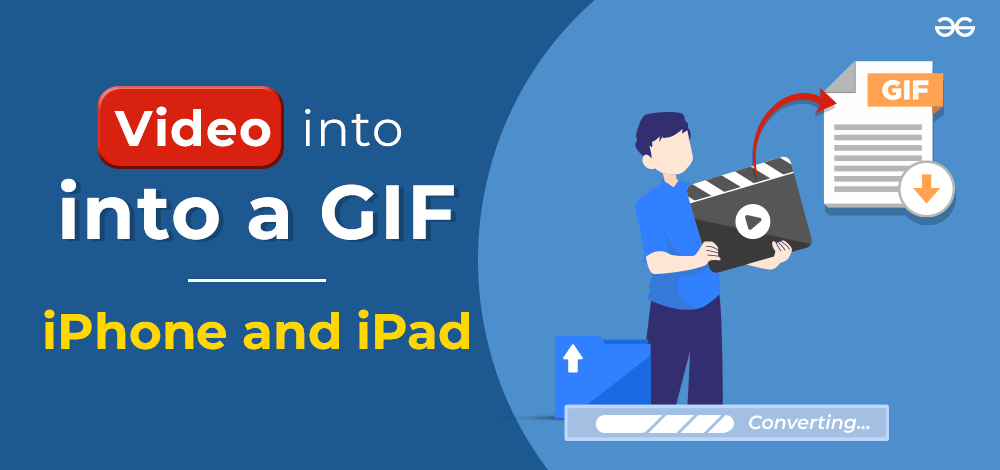
Tips and Tricks for Creating the Perfect GIF
To create the perfect GIF, consider these tips and tricks to enhance your creative process and ensure a captivating final result:
- Techniques for choosing the right video for GIF conversion: Select a video with a clear focal point and minimal background distractions. Look for videos with interesting movements or actions that can be highlighted in the GIF.
- Adding text and captions to enhance the impact of your GIF: Use text to convey a message, add humor, or provide context to your GIF. Experiment with different fonts, sizes, and colors to make the text stand out.
- Trimming and adjusting the video: Before converting the video into a GIF, trim unnecessary footage and adjust the brightness, contrast, and saturation if needed. This will help to create a visually appealing GIF.
- Choosing the right frame rate: Consider the purpose of your GIF and the desired effect. A higher frame rate can create a smooth and detailed GIF, while a lower frame rate can give a more retro or artistic feel.
- Experimenting with filters and effects: Apply filters or effects to add a unique touch to your GIF. Filters can enhance colors, add vintage vibes, or create a black and white aesthetic. Play around with different effects to find the one that best suits your vision.
Video on ow to Turn Videos Into GIFs
Conclusion
So there you have it! With just a few simple steps, you can easily turn your videos into GIFs on your iPhone. By downloading a GIF conversion app, importing your video, and editing and customizing it, you can create the perfect GIF to save and share with others. Remember to get creative and have fun with it!